2020 – 2022 Technology During Covid
Since Covid began I was unable to continue to teach with the iPads because not all students owned iPads. Therefore, I was often looking for creative ways to use the Macs. In our school, all students had Macs. I still wanted to offer choice, so not all students did the same tasks.
KEYNOTE NAME DESIGN
This was a combined photography task and animation in Keynote. It was offered as one of the 9 identity art choices.
ANIMATION
When ALL students create a task using the iPads then we were physically in school at this point. This was actually a colour plan for a candy holder which my grade 6 students made out of clay. We then photographed it together and used Doink Animation to animate the photo. The results are adorable. The video is definitely worth watching.
At the beginning of last year we created mandalas focusing on radial symmetry, tints, tones and optical illusions. The students also created mandalas in Amaziograph. All photos were put into Keynote where a mask and transparent background was applied. This was so we could combine all art with the original one using AR Makr. Mini movies were created in iMovie and Clips.
These animations were created during Hybrid school. The students that were home used Keynote or Procreate (if they had an iPad) while the students in class used Doink Animation or Procreate on the iPads. I offered 3 different levels of animation. Can you spot the different techniques? I do have tutorials on my You Tube for most of these technology tasks.
GOOGLE DRAWING
These are a selection of images created since Covid using Google Drawing. Grade 6 created landscapes, G7 created mosaics of something that makes them happy while they are in virtual school and grade 8 had the option to use it for portraits. Overall these units were very popular and were really appreciated during virtual school. They could break up the gaming with creating! You can read more about the units here: Grade 6 Landscapes, Grade 7 Mosaics (I don’t have one for the portraits because it was a choice).
CANVA – I relax by…
This was another choice task created during virtual school. The students used PixlrE and Canva to create these designs. Some images were animations and videos, but I exported them as JPEGs so they don’t play. The concept was to incorporate a video from Canva that relaxes them when they look at it.
2018-19 School Year at SSIS
KEYNOTE CONCEPT DEVELOPMENT G7
The students put a photo of their cage into Keynote on the iPad. They turned the opacity down and sketched their concepts on top. We then added the line draw animation and saved it as a video. You can see more HERE.
ANIMATION, STOPMOTION, DIGITAL DRAWING, MEGAPHOTO IN G6
You can read more about this task HERE. The students learnt SO much with this task, it was awesome. We displayed their art with a QR code so that the public could view their videos. I also set up a TV, which played on a loop for two weeks.
ANIMATION IN GRADE 7, TWO POINT PERSPECTIVE
To read more about this task please click HERE.
After the Two Point Perspective drawing was complete, it was now time to animate the work with DoInk. The students had the choice of drawing on top of their art and having it as a complete hand drawn animation, or they could add animations to the photo of their art. So in some samples you will see their original drawing. I think the stronger animations were actually the ones that redrew their art in animation form.
PET ART FOR TEACHERS PRINTED ONTO CANVAS, G7
You can read more about this project HERE. However, the students that chose the digital option could use and layer any manipulation apps, for example, from Procreate, Megaphoto, Percolator to Wordfoto. This task was complete student choice. Some staff ordered their art to be printed onto canvas while others had it printed onto card.
DOINK Animation, Procreate & Greenscreen, G7
This was a fantastic task that I would highly recommend. It can be a very simple process or developed to a higher level with many layers. For more information click HERE.
HP REVEAL, G7
We used HPReveal as a way to link the animations to their actual drawings. It was a great way to view the animations as a class.
Procreate, G8
The grade 8 students used Procreate layers as a way to learn about the planes in a landscape (foreground, middle ground and background). They LOVED the recording feature of the app, which I actually kept as a surprise until the end. For more information click HERE.
Later in the year the students also used Procreate to compare their drawing to the original source. We layered the drawing onto the photo, increased the transparency and and annotated what we noticed.
ENVIRONMENTAL POSTERS- SUPERIMPOSE, WORDPHOTO, SNAPSEED G8
You can read more about this task HERE.
After the grade 8 students created their beautiful textured landscape paintings they then used a wide variety of apps to create a poster. They were assessed on their design and impact.
EXERCISE POSTERS SUPERIMPOSE & SNAPSEED, G6
The students were studying movement in art, in particular optical art. They then compared this to physical movement. If we had more time I would have introduced stopmotion or rotoscoping. Instead, we created posters which advertised the importance of exercise in our lives.

Timelapse & Greenscreen, G6
Timelapse for a 1 lesson challenge and DoInk Greenscreen for a celebration photo. For more information about this task pleaser click HERE.
2017-18 School Year at SSIS
DoInk Animation – Surreal Birdcage Animation, G7
Paper53 – Sketchnoting a Plan for the Birdcage Evaluation, G7

DoInk GreenScreen- as A Way to Present the Chair Sculptures, G8
PicStitch & 30Hands Reflections, G8
Today, we used a combination of PicStitch and 30Hands to show what we have been learning. Picstitch combines videos with photos in a very simple and efficient way. The students had a checklist where they could choose 4 questions/ talking points, that interested them, they then did a voiceover in 30Hands and dragged it into PicStitch. This could work very well with Gifs and timelapse too.
I found this to be an awesome tool for a quick check in and a different way for vlogging.
Teacher Feedback Using 30Hands
Due to the amount of time it takes to write up formative feedback I decided to try 30Hands. I took a photo while the students were working then after they had left recorded my feedback. Each video could be sent separately but I like it being one whole video so that the students can learn from others.
After the students played their feedback they had to document areas that they need to focus on to improve. This is so that I knew they had listened to the feedback. Overall, I think this is so much better than writing comments because they never get read.
G6 Are Learning To Animate With DoInk
iMovie to Make Art Tutorials for Orphan Impact
My Art With Heart Club created art tutorials for Orphan Impact. They worked closely with GIN, who raised money so that we could purchase the art materials. Now, the students at Orphan Impact can use technology to learn about art and they will have the opportunity to CREATE their first ever art.
Quiver Test Run, 6
I used this app as a part of a station to see what the students thought of it. There are some awesome possibilities in the education packs. In particular Science and Geography. I would love to use it another time but am still figuring out how. Next year, I might introduce a design unit where they follow the design cycle for a car design and then use it in augmented reality.
Grade 8 Skeletons – Making Meaning From Our Art
I was very proud of this unit for it’s depth, technology and traditional art skills. The students used the Essential Skeleton app to draw their skeletons. Megaphoto, Procreate were used to simplify, compare and trace the drawings so that we could see where we were going wrong when drawing from observation. The students learnt about composition, and photography angles. They documented their learning on Google slides, which you can see here.

They then created a separate background using mixed media. This was photographed manipulated in a variety of apps (student choice) and merged with their original skeleton. One image had to communicate a strong message while the other could be creative.

We printed their favourite image onto a small canvas and reflected upon the process using Lifecards. You can read more about this process here.

Using Coggle for Brainstorming.
Coggle.it has proven to be a very popular app with my grade 7 and 8 classes. When they are brainstorming, I often give them a choice of paper and pencil or online.

The Grade 8 students used it to gain more depth when they were giving meanings to their observational skeleton drawings. They used the lens of: values, beliefs and traditions.
The grade 7 class used it to brainstorm and research different types of heroes. The speed and ability to collaborate with this app made it a popular choice. It is also very user friendly.
Parts Of Me – A Layered Portrait Grade 6

I wanted the students to learn as many apps as possible as quickly as possible, so I gave them an app name. They had 10mins to explore it, and then they sat in two circles, which rotated after they had 1min to reteach what they learnt. This worked exceptionally well and put a lot of responsibility onto the students.
Once they had grasped a few apps they then summarized their learning collaboratively on Google slides.
The students created multiple images different sizes, but they had to include:
- Wordfoto which tells us something about themselves.
- An iPad painting.
- A layered and manipulated image.
Then the rest was up to them. You can see more of this project here. The prints were then inserted into a Pages template, which the students created. They printed, stuck the photos onto foam board, cut and layered their pieces to create personal “photo-sculptures”.
Grade 7 Music Reflections
Most of this unit was using traditional media and tools but the reflection process incorporated a great deal of technology. The students then had 4 classes to put together 4 small videos. They could choose their tools from: Greenscreen, animation, stop motion, Explain Everything to iMovie.
They were required to:
- Introduce the task and summarize the steps involved.
- Analyze their art whilst applying the elements and principles of art.
- Compare and contrast their work to three of the six artists we studied.
- Discuss their strengths and weaknesses.
You can read more about this task here.
Using LifeCards to Communicate with Our Family.
At the end of Q1, the Grade 6 students wrote these lovely cards to their parents, to showcase what they did in art. We emailed them home during class. The parents loved them. I should do this more often.
The Beginning of Animation in Grade 6
On this post you can play a little video to see what they students created with Wordfoto, Percolator and DoInk Animation. The students were making excellent progress but then we had an issue with the iPads and that class left me, so we haven’t had a chance to push the animations further but it is on my list for Q3 and 4!

PicCollage and Thinglink in Grade 7
The students were required to:
- Research 4 different printmaking techniques, and compare them.
- Collect 4-6 favourite Lino printing samples.
- Locate an awesome video for each technique.
- Answer three questions about the techniques.

We used Todaysmeet to document our videos so that we could share them with each other to make the process a little quicker. We used Thinglink to connect the videos to the collages (our collages were made in ComicBook or Pic Collage). All the final collages and videos were loaded onto a class Padlet
HINT: When viewing the board click on any collage and it will open up, where there is a “tag” (dot) hover the mouse there and you’ll see the videos embedded onto the collage.
Chair Sculptures in Grade 8
This year, we are using Google Slides to document our learning. If you click through these slides you’ll see CloudArt being used for research terms, Wordfoto for the elements of sculpture, Pinterest for visual research, and 30Hands for reflection each day of construction.
2016-17 School Year at SSIS
Grade 7 “Reflection Options”
We began the reflection process by documenting our strengths and what we learnt by using the Visual Poetry app. Then we looked at the specific task, what we were being assessed on and filled in a paper template with brief answers.

The students had a variety of choices for their reflection from: Green Screen, BuddyPoke, Book Creator, Explain Everything and iMovie. They were allowed to mix and match the apps. I was very impressed with the student engagement and the variety of choices. Here are some awesome samples:


LINK TO Explain Everything and iMovie
Grade 8 “Endangered Animals Digital Art”
Task: After completing their charcoal and watercolour drawing of an endangered animal, the students had to manipulate it on the iPad by combining a variety of apps discovered in previous art classes. They were then merged in Sketchbook Pro or Superimpose. These will be combined to create an awareness banner for display in the school and fundraising for WWF. They also used these artworks and LifeCards to communicate with an artist in Australia, Graeme Base.

Art Club – Superimpose App
Grade 6 “Zentangle Digital Eye”
Task: Photograph the final Zentangle eye drawing, and create one digital artwork following these steps:

Afterwards explore the following three apps (in the image below) and create another incredible digital artwork, which also successfully incorporates a drop shadow:

Grade 6 “One Lesson Art Challenge” TimeLapse
Grade 6 “Who Am I ” Digital Portraits
The students brainstormed on Coggle their interests, passions and character traits, then they took a selfie in MovieFX and combined it with Wordfoto. They then created their graffiti name the traditional way in their sketchbooks. The last step was to layer the MovieFX, Wordfoto and name in Superimpose.

Grade 6 “Zentangle Eye”
The students learnt about tone, Zentangles, movement the traditional way. After creating their artwork they then had to Superimpose themselves interacting with the eye or background. Lastly, they reflected on the process using Lifecards.
Grade 6 “Art Reflection Email to the Parents”

We used Lifecards to create letters for the parents. The students emailed them home.
Grade 7 “Hundertwasser Research and Poster”
After learning about Hunderwasser’s connection to nature and the symbolism behind his spirals the students demonstrated their understanding on Lifecards. They then created lollypop tree paintings which they manipulated on Megaphoto, Grungetastic, Orangecam or Glitch to create these quote posters.
Grade 7 “Hundertwasser Reflections”
These reflections were created with ExplainEverything, Megaphoto and iMovie
Grade 7 “Hundertwasser Nets with Foldify”
We tested out Hundertwasser designs on Nets using Foldify so that the students could see their designs instantly in a 3D form. This was an introduction to sculpture.
Grade 7 “Hundertwasser Documentation”
The students used the iPads to demonstrate their learning and record their input with the group task of designing and making a Hundertwasser building. Some students used photography, Google Docs or timelapse. Their documentation made brilliant reflections.
Grade 8 “Chair Sculptures”
My students were introduced to the elements and types of sculpture, they documented their understanding using Wordfoto and Skitch.
Once their sculpture began they reflected on their progress using 30Hands. This was convenient because they could share and upload one video at a time or combine and create a large movie.
Once their sculpture was complete they annotated the elements with Skitch.
They then compared their first sketch with their final chair using PicCollage.
Lastly, they were able to choose the method they wanted to reflect on the entire process. They could use any tool from blogs, videos, Green screen to Prezi, just to mention a few.

HS Colour Tutorials
My foundations class had a mix of G9-12 students, many of them had not done art for a few years so we needed a quick way to learn about colour. Nothing beats hands on and working in groups so I had them research and then create a colour mixing tutorial in one lesson only. This was a brilliant class.
ADE APPLICATION
This year I decided to apply to be an ADE but was unfortunately not quite good enough. A lot of work went into this video so I thought I’d share it here. Even though I use Apple every day, it is obviously not what I am meant to be doing, so instead, I will continue to focus on my passion of the THREE C’s…. connecting, creating and celebrating whilst helping a charity. That is where my passion lies not in solely technology, but I will continue to document my journey here. There will only be greater things ahead and I can’t wait.
2015-16 School Year at SSIS

This year is a very exciting year for me regarding the access to iPads because I have just received an iPad cart for the art room which now opens up hundreds of possibilities.
Whilst I am incorporating the iPads into our daily routines I am also working on following the SAMR model with the goal of redefining what we do in the classroom with regards to technology and offering the students and authentic audience. I thought I’d use this page to document our growth over the year (and following years) with the iPads. As I learn more I will add more detailed information onto the “iPad Research” page.
This page will be for purely showcasing student samples with a brief explanation of the task.
Grade 6 “Who Am I?”
Task: Photograph each other with the iPad, print the photo, add 3D materials and re-photograph. Add subtle effects using Snapseed to tweak the image. The students had to include descriptive words about themselves in a variety of media.
Grade 7 Name Sculpture Sketchbook Covers
TASK: The students constructed a name sculpture out of white card. They had to use slot techniques and incorporate the principles of art. Once the sculpture was complete they photographed it and applied a filter in Megaphoto then they added the original photo to Wordfoto which had to include 5-8 characteristic words. These two images were merged in Superimpose. The finishing touches were applied in Snapseed (the addition of bubbles from Percolator was optional).
Grade 8 Crushed Can Digital Art
TASK: The students had just completed a pastel drawing of a crushed can. This was part one of a still life unit. They were required to take a photo of their hands on patterned material, apply a filter in Movie FX and another filter in Megaphoto. They had the option of merging Percolator too.
The final design was mirrored in FlipOMatic, croped and merged with the pastel drawing of the can in Superimpose.
Grade 7 Using LifeCards to Reflect
My Grade 7 students are currently learning how to tone using chalks. These drawings are their practise drawings. Before they completed the task we tried a “1,2,3,4 Class Critique” where the students gave feedback on a piece of paper which was placed next to the artwork and photo. It was the first time for this class to give feedback using this method so I thought I’d have them evaluate the feedback using LifeCards. These were printed out and stuck into their books.
Grade 8 Using iPads to Compose a Still Life and Analyse with Explain Everything.
The grade 8 students have been studying still life. Their first task was to create a pastel crushed can (pictured above) now they are arranging their still life. To make the development process quicker we used the iPads but the students had to apply changing view points, rule of thirds, overlapping shapes and leading lines (to mention a few). They then uploaded their top 4 photos and analyzed them on the app Explain Everything.
Grade 7 Abstracting with MegaPhoto, FlipOMatic and GlobePlanet
Student pastel drawings. The goal was to learn about gridding techniques, tone, pattern and texture whilst becoming experts with chalk pastels.
Use the three apps above to abstract their realistic eyes.
They also evaluated with Visual Poetry and Tellagami
Grade 6 Digital Art Using Percolator, Grungetastic, FlipOMatic and Wordfoto. Combine in Superimpose.
Grade 7 Developing Ideas With Megaphoto and Procreate.
TASK: We designed 3 ideas for our stocking sculptures in our books and three on the iPads using Megaphoto and Procreate. The cool thing about Procreate is it now records your drawing process so you can see how you created it and I can see the thinking behind the student’s ideas. I love how the iPads make the process quick yet the drawing builds up traditional skills.
Then they completed the task by labeling the steps in ComicBook and combining it in Pic Collage with photos from different angles.

Grade 7 Reflecting with Explain Everything and Book Creator .
TASK: At the end of the grade 7 Realism to Abstraction unit the students had a choice of media to present their process and research about Abstraction. Some used the iPads and others used their Macs.
Quang Hieu: Book

Pepe and Vicky: Book (download to view)
San: Video

Grade 8 Student Choice For Reflecting
TASK: At the end of the Still Life unit my grade 8 students were required to document their process, learning and evaluate their still life. Normally this is a 5 paragraph essay but this time I thought we’d try something different so they had the choice of Book Creator, Key Note, iBook Author, Pinterest, Creatubbles, Prezi, and Explain Everything. The students could choose to work with iPads or Macs.
Bin- chose to write a Blog post and use Pinterest
Divina- used Google Slides

Tina- used Pinterest
KaYe- used Prezi
Kayla- Created a book

Grade 8 Home With Tiny Planet
TASK:
The students began by brainstorming what home means to them and found a quote which resonated with them. Then they were required to take a panoramic photo at home this was then swirled on the Tiny Planets app and manipulated with MegaPhoto. After the background was painted the students then traced the large shapes onto their canvas and began painting.
Grade 7 Stop Motions With iMotion HD.
After creating their abstract sculptures the students created these Stop Motion movies.
Grade 8 Research & Reflection With Skitch & 30Hands Pro

TASK: The grade 8 students are studying sculpture, even though this course is very hands on and experimental we have used the iPads for key words, research, annotation and reflection.
Once they had learnt about the keywords and elements of sculpture the students had to annotate sculptures found on the internet to demonstrate their understanding using Skitch. They then used Photosync and embedded their visual learning onto their blogs as a gallery or slideshow.
During the whole sculpture process the students will be documenting their thoughts and goals using the app 30Hands Pro. This app makes it very simple to annotate, draw and record voice. There are a couple of small problems with the app but they are working on it. I like that you can share individual slides.
After each class the students need to create one slide only. At the end all slides will be exported as a final video.

Once the chairs were complete the students used Skitch to label their understanding of the elements of sculpture. Then we used Pages to create a visual reflection. The students typed their reflections in Google Drive and then copied them into Pages after planning their layout based on the principles of design. We also used PicCollage for the images.


Grade 7 Printmaking & iPads and Layers
After the students created their prints following the traditional art process of research, brainstorm, sketch, carve, print we then pushed their work a little further by using FlipOMatic to mirror their design and then Superimpose to layer their original image.
The FlipOMatic piece was printed to a small size, ripped and applied into the collaged tissue papers. This piece can be window art or wall art. Either way it is gorgeous.

Grade 7 Umbrella Stop Motions
Grade 6 Collaborations With NYC and China
TASK: We swapped photos with a class in NY. Both classes learnt 4 techniques which they could choose from to create the final work. One of the techniques was the same as the previous grade 6 portrait project, where they added 3D materials to their photo and photographed it again. They then manipulated it in Snapseed.
Once the final piece was complete the students wrote a letter to their buddy, using LifeCards.

The second art piece was for another student, and it had to be a digital piece. So the students used WordFoto, TypeDrawing, Percolator, Superimpose, MovieFX and FlipOMatic. The results were gorgeous!
Then they wrote another letter to the NY student, some included a picture of themselves.
Lastly once we received their work we sent thank you videos.
China Collaboration
For the China collaboration we posted negative space drawings to each other, then the students had to turn them into sculptures. We sent cards with our drawings, videos and a card with pictures of our completed sculptures. For the last card we combined PicCollage and LifeCards. This was also a very successful unit.

































































































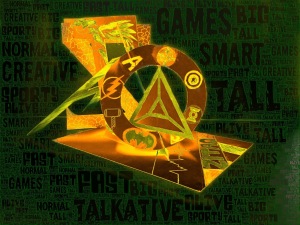














































































Leave a comment